
注册后(注册非常简单)可下载本文提及的所有源码、exe文件、chatGPT沟通记录(PDF)等文件,欢迎大家一起优化互动!
大家拍视频需要录屏的时候,不知道会不会遇到和我一样的问题,就是总要手动把窗口的分辨率设置为1920×1080像素,不然就怕后期的时候不够清晰,但是每次手动设置又很烦,所以今天我们就用chatGPT4配合python来完成一个小应用,可以方便快捷的把应用尺寸设置成我们希望的大小。
1、首先告诉chatGPT:我们来做一个py小程序,小程序内有一个列表,列表内有可以看到当前正在运行的程序列表,这个时候GPT就给到了我们第一版的代码:
import psutil
def get_running_processes():
process_list = []
for process in psutil.process_iter(['pid', 'name']):
process_list.append(f"{process.info['pid']} - {process.info['name']}")
return process_list
def main():
print("当前正在运行的程序列表:")
running_processes = get_running_processes()
for process_info in running_processes:
print(process_info)
if __name__ == "__main__":
main()
代码运行结果如下:
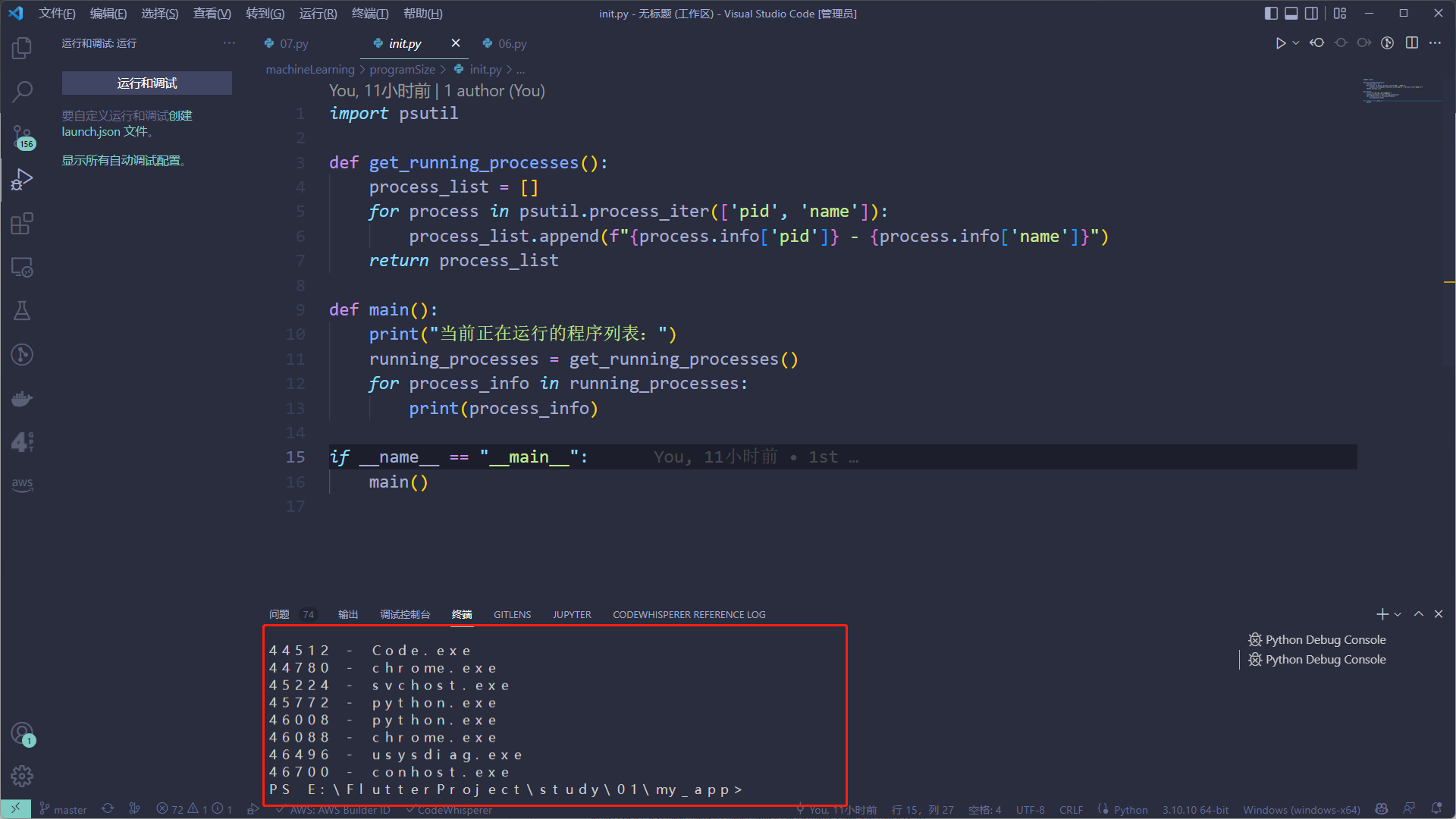
发现代码直接在命令行输出结果了,这明显不符合我们的要求,继续给GPT喂指令
2、接下来告诉chatGPT,我们需要一个GUI的交互界面,而不是在命令行里输出结果,于是我们有了第二版代码:
import psutil
import tkinter as tk
def get_running_processes():
process_list = []
for process in psutil.process_iter(['pid', 'name']):
process_list.append(f"{process.info['pid']} - {process.info['name']}")
return process_list
def main():
root = tk.Tk()
root.title("当前正在运行的程序列表")
canvas = tk.Canvas(root, width=600, height=400)
canvas.pack()
running_processes = get_running_processes()
y_offset = 20
for process_info in running_processes:
canvas.create_text(10, y_offset, anchor=tk.W, text=process_info)
y_offset += 20
root.mainloop()
if __name__ == "__main__":
main()
代码运行结果如下:
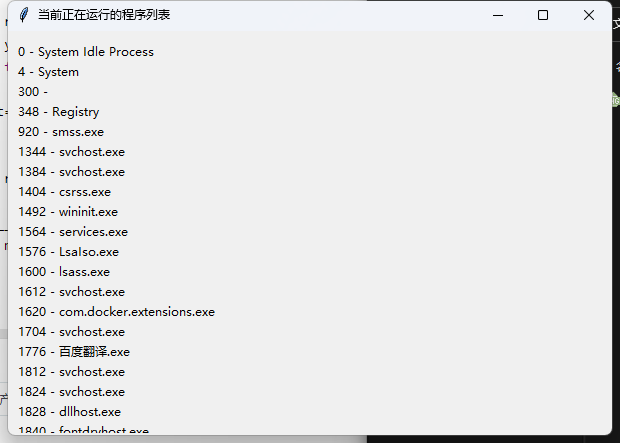
现在我们已经有一个软件窗体了,接下来我们再继续和chatGPT合作,让这些现实出来的进程可以点击,为下一步的工作做铺垫
3、接下来我们告诉chatGPT,我们需要这些现实出来的进程可以点击,类似VB的list控件效果,然后我们就得到了第三版的代码:
import psutil
import tkinter as tk
def get_running_processes():
process_list = []
for process in psutil.process_iter(['pid', 'name']):
process_list.append(f"{process.info['pid']} - {process.info['name']}")
return process_list
def on_process_selected(event):
selected_process = listbox.get(listbox.curselection())
print(f"选中的进程: {selected_process}")
def main():
root = tk.Tk()
root.title("当前正在运行的程序列表")
listbox = tk.Listbox(root, width=50, height=20)
listbox.pack(padx=10, pady=10)
running_processes = get_running_processes()
for process_info in running_processes:
listbox.insert(tk.END, process_info)
listbox.bind(">", on_process_selected)
root.mainloop()
if __name__ == "__main__":
main()代码运行结构如下:
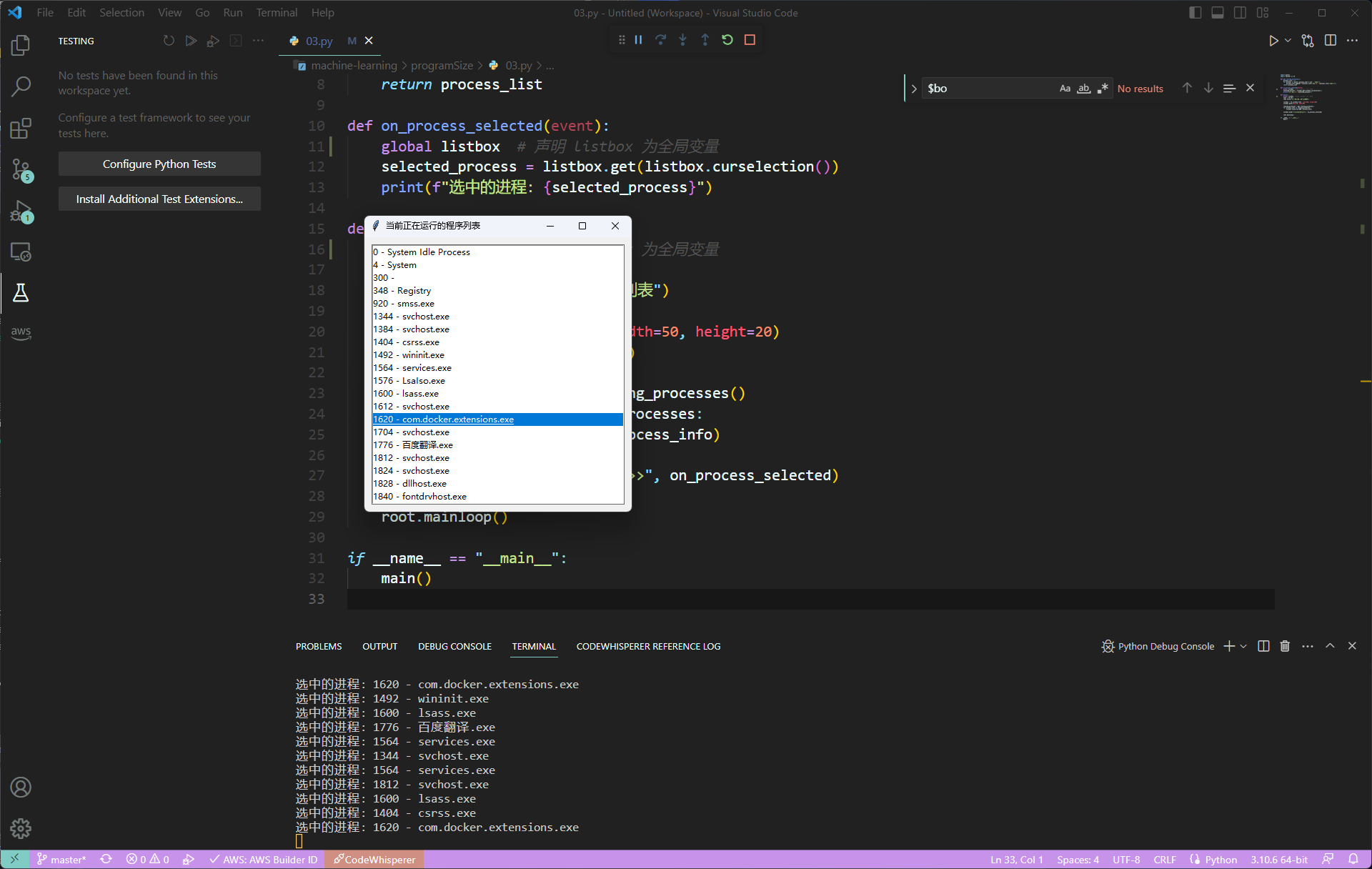
现在,我们可以用鼠标点击进程了,而且还能在控制台看到被点击的进程输出了对应的名称
4、现在我们要进行一点小优化,因为现在把所有的进程里显示出来了,有些进程是系统进程根本就没有必要显示,而且也改不了大小,因为它根本就没有窗口,所以我们告诉chatGPT加一个筛选功能,把在任务栏中显示的,可以调整窗口大小的进程筛选出来,以下是chatGPT根据我们的要求给出的代码:
import psutil
import tkinter as tk
def get_running_processes():
process_list = []
for process in psutil.process_iter(['pid', 'name']):
process_list.append(f"{process.info['pid']} - {process.info['name']}")
return process_list
def main():
root = tk.Tk()
root.title("当前正在运行的程序列表")
listbox = tk.Listbox(root, width=50, height=20)
listbox.pack(padx=10, pady=10)
running_processes = get_running_processes()
for process_info in running_processes:
listbox.insert(tk.END, process_info)
def on_process_selected(event):
selected_process = listbox.get(listbox.curselection())
print(f"选中的进程: {selected_process}")
listbox.bind(">", on_process_selected)
root.mainloop()
if __name__ == "__main__":
main()
运行结果如下:
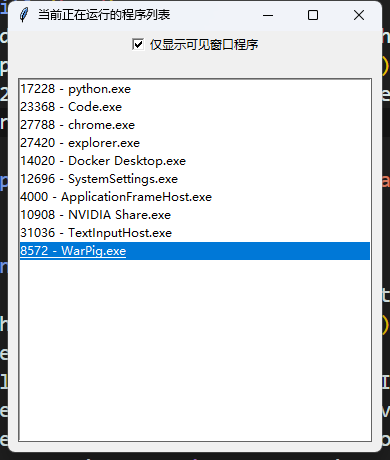
现在刚我们勾选“仅显示可见窗口程序”的时候,列表里就只显示正在任务栏运行的代码了
5、接下来,我们添加两个input控件和一个button控件,这样我们就可以输入自定义的尺寸了,chatGPT给出的代码如下:
import psutil
import tkinter as tk
import ctypes
from ctypes import windll, POINTER, byref, WinError
from ctypes.wintypes import BOOL, HWND, LPARAM, MAX_PATH
def is_window_visible(hwnd):
return windll.user32.IsWindowVisible(hwnd) != 0
def get_running_processes(only_visible_windows=False):
process_list = []
def window_enum_callback(hwnd, lparam):
length = windll.user32.GetWindowTextLengthW(hwnd)
if length > 0 and is_window_visible(hwnd):
process_id = ctypes.wintypes.DWORD()
windll.user32.GetWindowThreadProcessId(hwnd, ctypes.byref(process_id))
process = psutil.Process(process_id.value)
process_info = f"{process.pid} - {process.name()}"
if process_info not in process_list:
process_list.append(process_info)
return True
if only_visible_windows:
EnumWindowsProc = ctypes.WINFUNCTYPE(BOOL, HWND, LPARAM)
windll.user32.EnumWindows(EnumWindowsProc(window_enum_callback), 0)
else:
for process in psutil.process_iter(['pid', 'name']):
process_list.append(f"{process.info['pid']} - {process.info['name']}")
return process_list
def main():
root = tk.Tk()
root.title("当前正在运行的程序列表")
show_visible_windows_var = tk.BooleanVar()
def update_listbox(only_visible_windows=False):
listbox.delete(0, tk.END)
running_processes = get_running_processes(only_visible_windows)
for process_info in running_processes:
listbox.insert(tk.END, process_info)
def on_checkbox_toggle():
update_listbox(show_visible_windows_var.get())
def on_process_selected(event):
selected_process = listbox.get(listbox.curselection())
print(f"选中的进程: {selected_process}")
show_visible_windows_checkbox = tk.Checkbutton(root, text="仅显示可见窗口程序", variable=show_visible_windows_var, command=on_checkbox_toggle)
show_visible_windows_checkbox.pack(pady=(0, 10))
width_label = tk.Label(root, text="宽度:")
width_label.pack()
width_entry = tk.Entry(root)
width_entry.pack()
height_label = tk.Label(root, text="高度:")
height_label.pack()
height_entry = tk.Entry(root)
height_entry.pack()
def on_confirm_click():
width = width_entry.get()
height = height_entry.get()
print(f"设置的宽度: {width}, 高度: {height}")
confirm_button = tk.Button(root, text="确定", command=on_confirm_click)
confirm_button.pack(pady=(10, 10))
listbox = tk.Listbox(root, width=50, height=20)
listbox.pack(padx=10, pady=10)
update_listbox()
listbox.bind(">", on_process_selected)
root.mainloop()
if __name__ == "__main__":
main()
运营结果如下图:
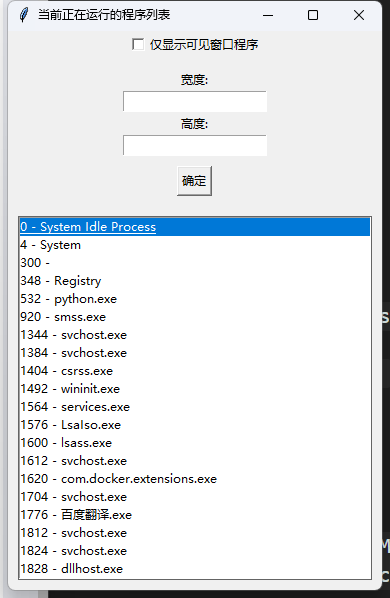
6、现在最后一步,让chatGPT根据我们输入的尺寸,把选中的应用程序窗口尺寸跟改成我们制定的大小,代码如下:
import psutil
import tkinter as tk
import tkinter.messagebox
import ctypes
from ctypes import windll, POINTER, byref, WinError
from ctypes.wintypes import BOOL, HWND, LPARAM, MAX_PATH
selected_hwnd = None
# print hello word in python
def is_window_visible(hwnd):
return windll.user32.IsWindowVisible(hwnd) != 0
def get_running_processes(only_visible_windows=False):
process_list = []
def window_enum_callback(hwnd, lparam):
length = windll.user32.GetWindowTextLengthW(hwnd)
if length > 0 and is_window_visible(hwnd):
process_id = ctypes.wintypes.DWORD()
windll.user32.GetWindowThreadProcessId(hwnd, ctypes.byref(process_id))
process = psutil.Process(process_id.value)
process_info = (hwnd, f"{process.pid} - {process.name()}")
if process_info not in process_list:
process_list.append(process_info)
return True
if only_visible_windows:
EnumWindowsProc = ctypes.WINFUNCTYPE(BOOL, HWND, LPARAM)
windll.user32.EnumWindows(EnumWindowsProc(window_enum_callback), 0)
else:
for process in psutil.process_iter(['pid', 'name']):
process_list.append((None, f"{process.info['pid']} - {process.info['name']}"))
return process_list
def main():
root = tk.Tk()
root.title("当前正在运行的程序列表")
show_visible_windows_var = tk.BooleanVar()
def update_listbox(only_visible_windows=False):
listbox.delete(0, tk.END)
running_processes = get_running_processes(only_visible_windows)
for process_info in running_processes:
listbox.insert(tk.END, process_info[1])
def on_checkbox_toggle():
global selected_hwnd
selected_hwnd = None
update_listbox(show_visible_windows_var.get())
def on_process_selected(event):
global selected_hwnd
if listbox.curselection():
selected_process = listbox.get(listbox.curselection())
print(f"选中的进程: {selected_process}")
selected_hwnd = next((item[0] for item in get_running_processes(only_visible_windows=True) if item[1] == selected_process), None)
else:
selected_hwnd = None
show_visible_windows_checkbox = tk.Checkbutton(root, text="仅显示可见窗口程序", variable=show_visible_windows_var, command=on_checkbox_toggle)
show_visible_windows_checkbox.pack(pady=(0, 10))
width_label = tk.Label(root, text="宽度:")
width_label.pack()
width_entry = tk.Entry(root)
width_entry.insert(0, "1920")
width_entry.pack()
height_label = tk.Label(root, text="高度:")
height_label.pack()
height_entry = tk.Entry(root)
height_entry.insert(0, "1080")
height_entry.pack()
def on_confirm_click():
if not selected_hwnd:
tk.messagebox.showerror("错误", "请先选择一个可视化窗口的进程")
return
width = int(width_entry.get())
height = int(height_entry.get())
SWP_NOZORDER = 0x0004
SWP_NOACTIVATE = 0x0010
windll.user32.SetWindowPos(selected_hwnd, None, 0, 0, width, height, SWP_NOZORDER | SWP_NOACTIVATE)
confirm_button = tk.Button(root, text="确定", command=on_confirm_click)
confirm_button.pack(pady=(10, 10))
listbox = tk.Listbox(root, width=50, height=20)
listbox.pack(padx=10, pady=10)
update_listbox()
listbox.bind(">", on_process_selected)
root.mainloop()
if __name__ == "__main__":
main()
代码效果如下:
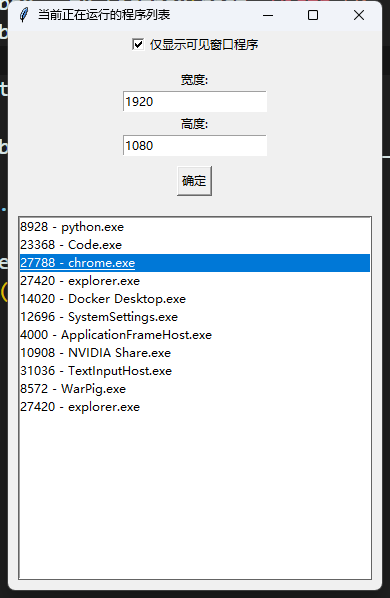
现在,我们就可以在选中chrome(或任何程序)后自由快速设定窗口的尺寸了
注意:和AI配合完成工作,提示词非常重要,而且经常就算使用同样的提示词也会得到完全不同的代码,所以你一定要有一定的各学科基础(比如建模、代码、脚本写作等等),但是相较目前你需要学习的海量知识,AI已经帮你节省了大量时间,以后做很多工作都会像拧钥匙开门一样,但是你至少要知道哪吧钥匙对应的是哪个门。
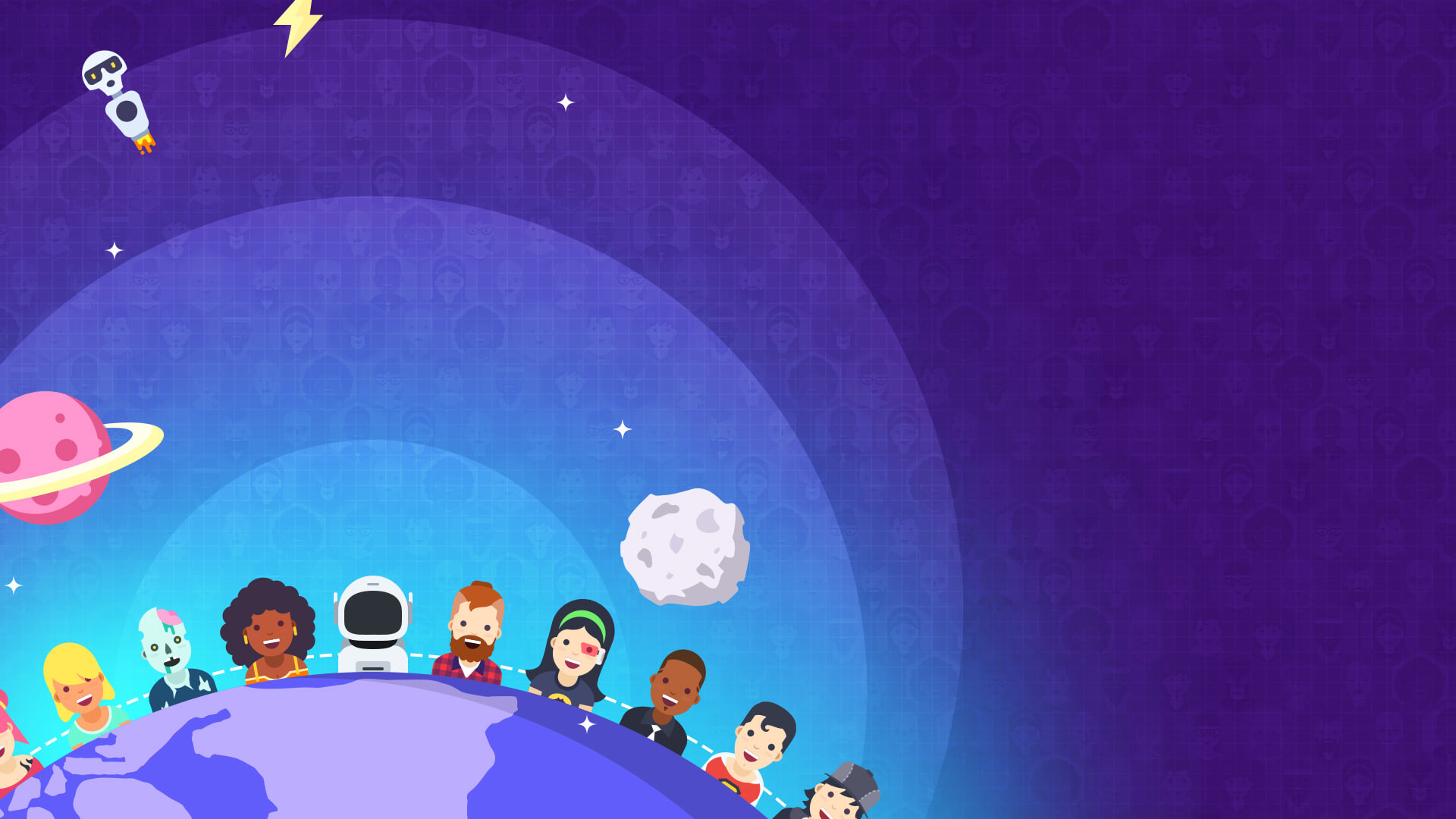










加载更多 1+
1